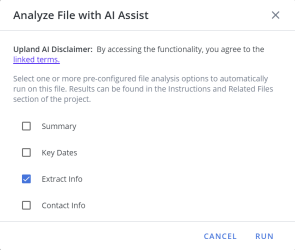File Analyzer
The AI Assist File Analyzer tool allows users to conduct a series of in-depth examinations of existing proposal documents by using advanced algorithms to extract valuable information such as key phrases, themes, and structural patterns from the documents. Configure bulk actions to run a series of prompts against your RFPs and Requirements documents to extract desired information quickly and easily. The File Analyzer can automatically create summary files and store them in the Instructional/Related Files section for reference by your team.
Sales reps can extract key information from their documents, such as client requirements, previous successful proposals, and industry-specific terminology. Customer success teams can quickly scan and analyze their content, identifying key themes, language patterns, and potential areas for improvement. Security and legal teams can identify sensitive information, regulatory requirements, and legal clauses, flagging any discrepancies or omissions that require attention from the respective teams.
Example: An action could run a series of prompts that initiates a single instruction containing a series of actions. A user could create an action asking for an output that reads the RFP and creates the following extracts: scope summary and lists all mentioned dates, mandatory requirements, and all mentioned legal terms.
Using the File Analyzer
Permissions
A new set of File Analyzer permissions have been added to the user Permissions.
| Permission | Description |
|---|---|
| Allow user to manage all File Analysis Actions | When enabled, this permission allows the user to create and edit all File Analysis Actions. |
| Allow user to manage File Analysis Actions (by partner membership) | When enabled, this permission allows the user to only edit File Analysis Actions owned by other users that share the same partner membership. |
| Allow user to manage File Analysis Actions (by role membership) | When enabled, this permission allows the user to only edit File Analysis Actions owned by other users that share the same role membership. |
Performing a file analysis
This action allows you to run saved prompts in bulk.
- Click the More Options
 menu or right-click the desired RFP or "Instructions & Related Files" file and then select Analyze File with AI Assist (Beta). The "Analyze File with AI Assist" dialog will be displayed.
menu or right-click the desired RFP or "Instructions & Related Files" file and then select Analyze File with AI Assist (Beta). The "Analyze File with AI Assist" dialog will be displayed. - Select one or more pre-configured file analysis option(s) to automatically run on the selected file.
- Click Run. The file output will appear in the "Instructions & Related Files" section of your project where it can be downloaded.
Note: If only have one action configured, the system will automatically run it.
File Analysis Actions
This is where you create and manage your File Analyzer actions.
Note: For more information, see File Analysis Actions.